Even though an Excel workbook doesn’t contain any macros, sometimes when you open a file, a security warning appears.
Macros Disabled
For example, in the screen shot below, there is a warning above the Excel formula bar:
- Excel Security Warning – Macros have been disabled
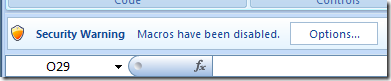
Why Security Warnings Appear
These security warnings can show up if:
- you recorded a macro in the Excel workbook
- later, you deleted the Excel macro
A module is automatically created to store a recorded macro, but that module is not automatically deleted, when you delete the recorded macro.
Delete the Empty Module
Follow the steps in the video below, to delete the empty modules in the workbook.
- Warning: As a precaution, you should make a backup copy of the file, before you remove any code.
Doing that should prevent the security warning from appearing again, the next time you open the workbook.
Note: To see the written steps, go to the Excel Macros – Frequently Asked Questions page on my Contextures site.
______________

[…] If the workbook doesn’t have macros, and you’re seeing a macro warning, you can follow the instructions here: Remove Excel Macros Security Warning. […]
Hello,
Thanks for doing the video, I had a spreadsheet that was driving me crazy with the security warnings, all gone now, thanks again.
Jillian
My Site:Aromatherapy Tips
I can’t seem to watch the video. However the written instruction is already enough thanks.
Same thing here. The youtube links says “An error occurred. Please try again later.” But I did manage to download it using Internet Download Manager and it worked well. Nice guide Deb. Thanks for the post.