While working at a client’s office, I sometimes create an Excel workbook that a user will enter data in every day.
To make it easy to open the workbook, I add a shortcut to the user’s desktop (with their permission, of course).
This makes it easy for the user to open the file, without trying to remember where it’s saved.
To quickly create a shortcut:
- Open Windows Explorer
- Select the folder that contains the Excel workbook
- Right-click on the Excel file
- In the popup menu, click Send To
- Click Desktop (create Shortcut)
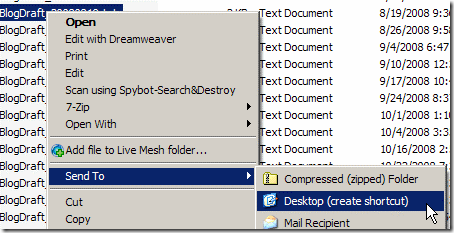
- Close Windows Explorer.
A shortcut appears on the desktop, and you can move it to the spot where you want to store it.
To rename the shortcut
- Click on the shortcut to select it
- Press the F2 key on the keyboard, to select the name
- Type a new name and press Enter.
____________

At last, an easy and effective way to get my Excel sheet as a desktop shortcut without all the techies telling me how to write code. Thank you!