When you’re inserting a shape in Excel 2007 (or using a drawing tool in earlier versions), sometimes you want to use the shape a few times, not just once.
For example, if you’re creating a simple flow chart or organization chart, there might be several rectangles and connector lines.
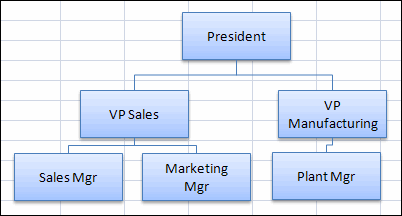
Make Quick Shapes
Yes, I know there are better tools for this kind of thing, but sometimes it’s easier and quicker to do it in Excel or Word.
Instead of going back to the Ribbon, to create each shape, you can select the shape once, and use it several times.
Reuse Shape in Excel 2007
- Click on the Ribbon’s Insert tab, and click Shapes.
- In the list of shapes, right-click on the shape that you want to use
- Click Lock Drawing Mode

Now you can click on the worksheet to add that shape in its default size, or drag on the worksheet to create a shape in a specific size.
Tip: Press the Shift key while you drag, to constrain the shape.
Reuse a Shape in Excel 2003
- On the Drawing toolbar, double-click the shape that you want to use
If the shape is not in the Drawing toolbar:
- On the Drawing toolbar, click AutoShapes
- Click a category, to view its shapes
- Point to the bar at the top of the shapes list
- When the pointer is a 4-headed arrow, drag the shapes palette onto the worksheet.
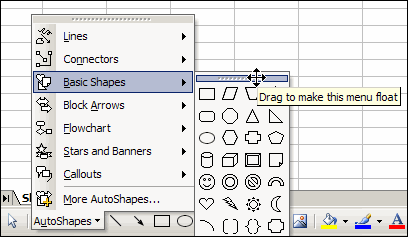
- In the shapes palette, double-click the shape that you want to use
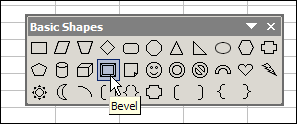
Turn Off the Locked Shape
When you’re finished using the shape:
- press the Esc key on the keyboard, OR
- click that shape on the Ribbon’s Format tab (or toolbar in earlier versions), to deselect it.
__________________
