When you add a macro to an Excel workbook, users can see that macro in a list when they choose Tools|Macro|Macros.
Hide Your Macros
In some workbooks, you might want to hide one or more of your macros, to prevent users from running them.
Note: This technique won’t add any protection to your code, it will simply remove the macro from the list, so casual users won’t accidentally or intentionally run it.
Make the Macro Private
In this example, I have two macros – one that the users can run, and one that I’d prefer to keep hidden.
Here’s the original Excel VBA code:
Revised VBA Code
If I add the word Private at the start of the Sub MySecretMacro line, that macro will NOT be included in the macro list.
Private Macro Not in List
Now only the MyVisibleMacro appears in the list.
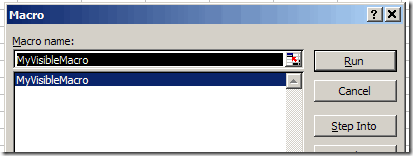
Run the Hidden Macro
Now that you’ve hidden the macro, so casual users won’t find it, how can you run it yourself? Here are a few ways you can run it
- Open the Visual Basic Editor (Alt+F11), click somewhere in the macro’s code, then click the Run button.
OR
- If you know the name of the macro, type it in the Name Box, at the left of the Formula bar.
- Press the Enter key, and the Visual Basic Editor will open automatically, with the cursor flashing in the macro’s code
- Click the Run button.
OR
- Before you hide the macro, choose Tools|Macro|Macros, select the macro, and click the Options button
- Type a keyboard shortcut (Ctrl + Shift + M in this example) then click OK
- Close the Macro dialog box.
- Add Private to the macro code, then use your keyboard shortcut to run it when required.
______________________

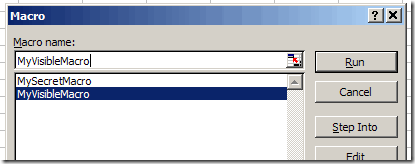
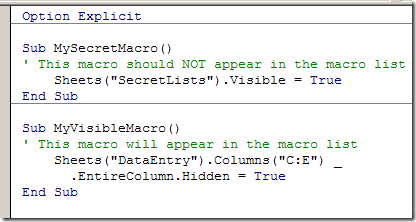
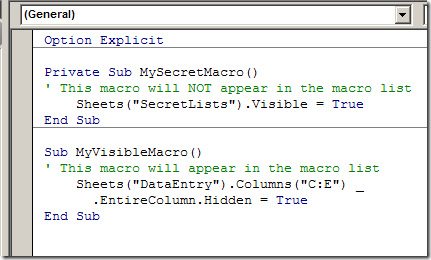
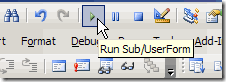
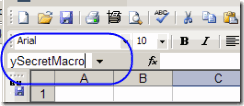
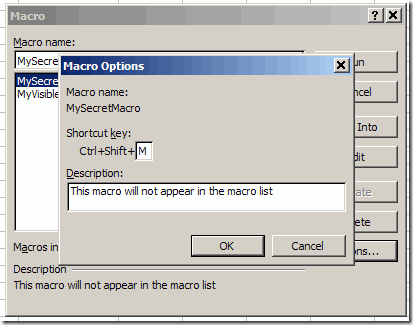
Hi Debrah,
Two more tips:
1. Run a hidden macro by hitting alt+F8 and typing its name and cliking run.
2. You can hide all macros in a module by putting tis at the top:
Option Private Module.
See http://www.jkp-ads.com/Articles/DistributeMacro05.asp
You can also hide a macro from the GUI by adding an optional argument to it (which of course you would never actually use).
For example:
Sub MySecretMacro(Optional FakeArgument As String)
‘ your code
End Sub
Thanks Jan Karel and JP!
Debra,
Very Clever Lady!
Thank you.
I spent hours looking for the right combination and could not figure out why some Procedures werer available to Excel Users and others were not.
This solved all my problems about calling Public Procedures in a Private Module which are used by a number of Form Codes.
Kurt
[…] week I wrote an article about hiding Excel macros, so they don’t appear in the macro list. While working on that article I noticed that the Macro […]
If you change the Sub to Private, the keyboard shortcut won’t work any more.