Recently, I read a business article that said you should “become a Roman” to succeed in business. By that, the author meant, “be disciplined and willing to keep fighting”.
Excel ROMAN Function
Maybe that’s why we have the Excel ROMAN function! It will quickly convert a worksheet number into Roman numerals.
That frees up our time, so we can “keep fighting” to fix other problems in our Excel files.
In the sections below, I’ll show you how the ROMAN function works. And I found a couple of fun facts about ROMAN, that might impress your friends and co-workers. (Or not!)
Excel ROMAN Function Syntax
Here are the two arguments in the ROMAN function:
- number: an Arabic number, between 0 and 3999, that you want to convert to Roman numerals.
- form: (optional) the type of conciseness that you want to display.
Tip: Read about the standard Roman numeral format, and other forms, on the Wikipedia Roman Numerals page.
1. Number Argument
For the number argument, you can type the number into the formula, or refer to a cell that contains a number between zero and 3999
At first, I incorrectly assumed that the 3999 was an Excel limit, but that’s not the reason. Instead, I learned that 3999 is a Roman numeral limit.
- The largest number that can be represented in standard Roman numeral form is 3999
- That number is written as MMMCMXCIX in Roman numerals
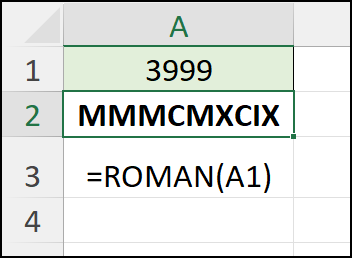
2. Form Argument
On those rare occasions when I use the ROMAN function, I always omit the second argument, form.
- If you omit the 2nd argument, or use TRUE or zero, the result is a classic Roman numeral, that you probably learned in school.
Form Argument Omitted
In the screen shot below, I entered 7 numbers in column A, and the ROMAN function, with the 2nd argument omitted, in column B.
NOTE: Those are the only 7 characters used to create any Roman numeral:
- I, V, X, L, C, D, M
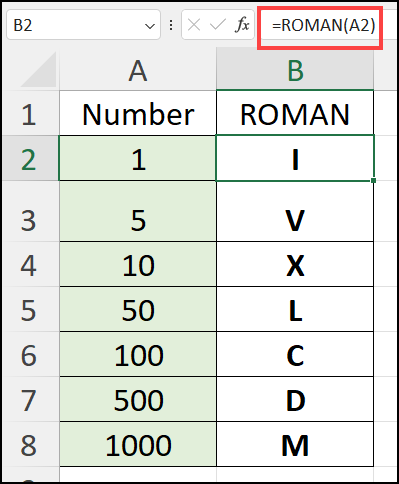
Levels of Conciseness
For the Form argument, you can also use numbers between 1 and 4, as well as FALSE.
- Numbers 1 to 4 create more concise versions of the Roman numeral.
- The higher the number, the greater the level of conciseness.
- FALSE is Simplified form, the same as number 4
Some numbers will show different Roman numeral, depending on the form argument. Other numbers will have the same Roman numeral for all forms.
- For example, in the screen shot below, number 1499 has a different Roman numeral for each form.
- The number 115 (not shown) has the same result for all forms
Also, the results below show that
- TRUE is the same as zero
- FALSE is the same as 4
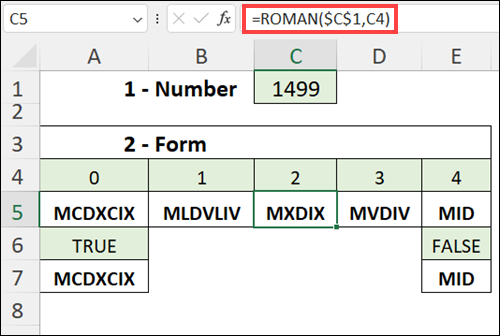
Excel Function Tutorials
These tutorials, on my Contextures site, show how to use some of the most popular Excel functions.
To see full list of Excel functions, visit the Excel Functions List page.
1 — How to Sum Cells – Start with the SUM function, then try SUMIFS and more!
2 — Count All or Specific Cells – Do a simple count, or count based on criteria
3 — How to Do a VLOOKUP – Find a lookup item in a table, such price for specific product
4 — Lookup With Criteria – Use formulas to get values from a lookup table, based on multiple criteria
5 — Combine Text & Numbers – Use formulas to combine values text and numbers from different cells
__________________________

This is one of those functions that I’ve never had a need to use. But your post made me curious about the 3999 limit. That seems strange. According to Wkipedia, large numbers (4000 and above) are usually written with a line on top to indicate multiplication by 1000. I guess it was easier to just cut it off at 3999 than to try to implement that.
I learn something everyday, especially when I read the Contextures blog. 🙂
Thanks for adding that info, Tim. Now that you mention the lines, they do seem vaguely familiar. But until I wrote this article, I hadn’t realized how many variations there are for writing some of the numbers.