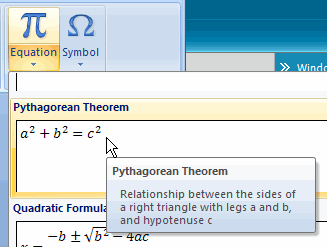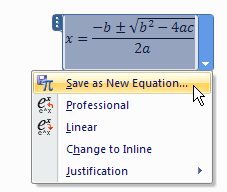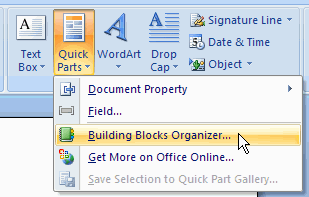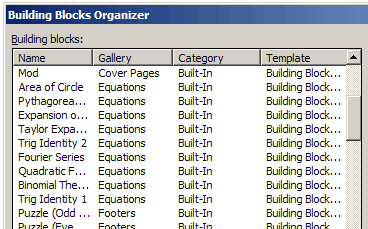Word 2007 has a new Building Blocks feature that lets you quickly add items, such as cover pages, text boxes, watermarks and page numbers. If you’re writing a scientific document, you can also insert equations.
Insert an Equation
- On the Ribbon, click the Insert tab.
- In the Symbols group, click on Equation, then click the equation that you want to insert.
Save an Equation
After you insert an equation, you can modify it, then save it to use again later.
- Click on the equation in the Word document, to activate it.
- Click the arrow at the bottom right of the equation box, and click on Save as New Equation.
- Enter the details for your equation, then click OK.
- When you close Word, you’ll be prompted to save the changes to the Building Blocks template. Click Yes to save your changes.
Insert a Saved Equation
Saved equations are listed in the Building Blocks Organizer. Open it and select the item you want to insert.
- On the Ribbon, click the Insert tab.
- In the Text group, click on Quick Parts, then click Building Blocks Organizer
- In the Building Block Organizer dialog box, click on the Gallery heading, to sort the list by type.
- Scroll down to the Equations, and click on an equation to select it.
- Click the Insert button.