Here are a couple of quick Microsoft Excel tips for you . Try these tips a few times today, and maybe you’ll still remember them by Monday.
Insert Cells With Toolbar
I often have to insert a few cells in a list, so here’s how I would do that, using the Excel Toolbar commands:
- First, select a range of cells
- Next, on the Excel toolbar, choose Insert►Cells
- In the list, click Shift cells down
- Finally, click OK.
That method works very nicely, but it’s four clicks. I don’t have time for four clicks!
Insert Cells With Mouse
Recently I learned that you can quickly insert cells with a mouse shortcut!
Here are the steps:
- First, select a range of cells, in a single row or column
- Next, press the Shift key on the keyboard
- Then, on the worksheet, point to the AutoFill handle, at the bottom right corner of the active cell
- Next, drag the AutoFill handle in any direction, to insert cells.
- You can drag up, down, left or right, to insert cells in any direction.
Blank cells are inserted, and the other cells shift, to make room for the new cells
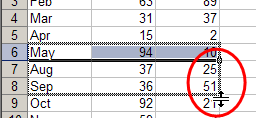
Delete Cells With Mouse
You can use a similar technique to delete cells too.
Here are the steps:
- First, select the range of cells that you want to delete
- Next, press the Shift key on the keyboard
- Then, on the worksheet, point to the AutoFill handle, at the bottom right corner of the active cell
- Next, drag the AutoFill handle up, over the selected cells, to grey out the cells..
The cells are deleted, and the cells below shift up
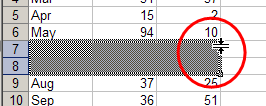

Debra, thanks for that tip. I had no idea about that one, but I’ll be making heavy use of it.
Nice tip.
I use control shift + to insert and control – to delete.
Just a reminder to your readers that the same technique works for inserting and deleting rows. Select a row, hold down Shift, and drag the AutoFill handle located next to the row number.
Thanks for all the great articles and videos on your web site! I learn something new every time I visit.
Your website is great! I’ve been using it for a while now to learn all sorts of new things. Just discovered the blog, and I’m so excited to have access to information on a daily basis!
This tip is great, I’ll be using it frequently.
Thanks for your comments! Glad you like the tips, and relieved that I’m not the only person who didn’t know this shortcut.
Is there a way to create a program that inserts cells automatically? For example I am working on a 4×4 matrix for names and adresses. Below that I have another 9×9 matrix for a different application.
When I am working with the 4×4 matrix and get to the fourth row, can I have a program that inserts a cell automaticallly? Help!!!!!!!!!!!!!