I don’t reboot my desktop computer too often, but when I do, it takes extra time because of all the programs that have elbowed their way into my Startup folder. The system tray fills with the icons for these programs, and I manually disable them, which takes even more time.
After every reboot, I promise myself that I’ll turn off these annoying startups, and limit the programs to those that I actually want or need. Well, my long procrastination is over, and I’m clearing out the riff-raff.
If you’ve been delaying this process too, you can follow these steps to trim the list in your computer’s Startup. I’m using Windows XP, so your system might do things differently.
Remove a Program from the Startup Shortcut List
Some programs appear in the Startup Shortcut list and are easy to delete.
Update: In the comments, Dave suggested moving the startup shortcuts to a different group, so you can restore them easily if you change your mind.
- Click the Start button in the Windows Taskbar.
- Click All Programs, then click on Startup
- Right-click on a program that you want to remove from the Startup list
- Click on Delete, to remove it from the list
- Click OK, if prompted, to confirm the deletion.
Remove Other Startup Programs
For startup programs that don’t appear in the Shortcuts list, you can change your System Configuration settings. Do this at your own risk!
Only uncheck an item if you’re sure it’s a program that you don’t need running at startup. As a precaution, create a system restore point before changing the System Configuration.
Update: In the comments, Dave suggested that you make a list of the items you’re removing, so you can add them later, if necessary. Good idea, and I’d take a screen shot with SnagIt, since I’m too lazy to write a list. 😉
- Click the Start button on the Windows Taskbar.
- Click Run
- In the Run dialog box, type MSCONFIG and click OK.
- Go to the Startup tab.
- Widen the Command column, to see more of the program location details.
- If you’re sure that you don’t need the program to run at startup, click on the check box to remove the check mark.
- Click OK, to close the dialog box, and choose to Exit Without Restart, when prompted.

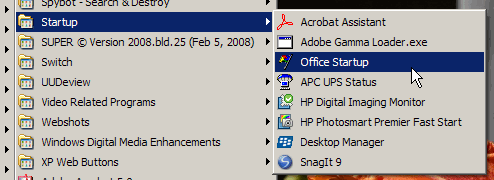
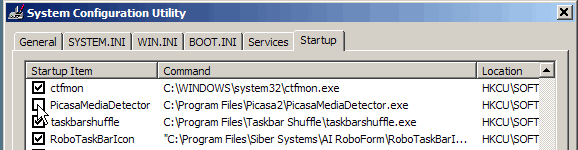
I created another program group called “DontStart”. Instead of deleting those shortcuts (usually shortcuts), I’ll just move them to this other program group.
If I ever realize that I moved something in error, I’ll just drag it back.
As for the MSConfig stuff, I’d recommend that you write down the existing configuration. Just in case you break something and want to put things back the way they were.
Me. I’d never forget (I crack me up!).
Thanks Dave, I’ve added your suggestions to the article (but there wasn’t room for your joke!)
Tx for the tip
Jeremy, you’re welcome. Thanks for adding a comment to let me know that you liked the tip.