Yesterday I mentioned the Windows Calculator and Google Calculator. Did you know that Word has a calculator too?
To use it, you can add a button to a Word toolbar, then select numbers, and click the Calculator button, to see the total.
To add the button to a Word toolbar:
- In Word, click the Tools menu, and click on Customize
- Click the Commands tab, and click the Tools category.
- Scroll down the list of commands, to find Tools Calculate
- Drag that button to one of your Word toolbars.
- To show a picture, instead of the text, right-click on the button in the toolbar
- Click on Default Style
- Right-click on the button again, and click on Change Button Image
- Click on the Calculator icon.
- Close the Customize dialog box
To use the Calculator button:
- Select a column or list of numbers in Word, or type and select a formula, such as 19*10/14.
- Click on the Calculator button.
- Look in the Status Bar, at the bottom left of the Word window, to see the result . The total is also automatically copied to the clipboard, so you can paste it in Word, or somewhere else.

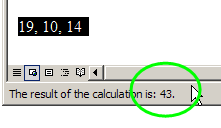
Does it work on Office 2007 or only 2003?